Item
Orderability in Oracle Order Management
Item
Orderability is one of the new features that come with Order Management Release
12.1.
Oracle
provides an easy way to define orderable products, based on exceptions defined
in the item orderability rules. It would be possible to apply orderable
products business rules to Items or Item Categories defined for an
organization.
Based
on the rules defined in the Orderability window, the user would be able to restrict
the
Items that can be ordered from the sales order and quick sales orders windows.
Setup
I.
Define an Orderability Rule
II.
Set the Profile OM: Use Materialized View for Items LoV
III.
Run Refresh Order Management Materialized Views
I. Define an Orderability Rule
The
purpose of Orderability Rule is to restrict the items that can be ordered from
the sales order and quick sales orders windows.
Navigation:
Order Management > Setup>
Rules > Item Orderability
Every
Orderability Rule is specific to an Operating Unit.
If
the same rule needs to be applied on a different Operating Unit, this needs to
be specifically defined in the new OU.
The
Ordered Item List of Values is populated by listing all the items available in
the Item
Validation Organization of the
current operating unit.
The
logic of the Orderability Rule is driven by the option Generally Available
a) If the Generally Available
checkbox is checked:
The
item (or item category) is available to ALL customers EXCEPT the ones that meet
the criteria mentioned at Rule Level region.
It is
possible to provide multiple criteria when defining an orderability rule. The
OR condition is applicable when evaluating rule level combinations.
b) If the Generally Available
checkbox is unchecked:
The
item (or item category) is restricted to customers EXCEPT the ones that meet
the criteria mentioned at Rule Level region.
It is
possible to provide multiple rule levels when defining an orderability rule.
The OR condition is applicable when evaluating multiple rule level
combinations.
There
are 11 Rule Levels that can be combined to create an Orderability Rule:
CUSTOMER,
CUSTOMER
CLASS,
CUSTOMER
CATEGORY,
END
CUSTOMER,
ORDER
TYPE,
SALES
CHANNEL,
SALES
PERSON,
SHIP
TO LOCATION,
BILL
TO LOCATION,
DELIVER
TO LOCATION
and
REGIONS.
(here REGIONS level is based on
Shipping Regions defined in Oracle Shipping ).
If an
Orderability Rule is already set for an item category, it is no possible to set
a different rule for an item which belongs to this category.
Also,
if an orderability rule is already set for an item, it is not possible to set a
different rule for an item category which includes this item.
Important:
If
you choose to enable this functionality, Sales orders created by any one of the
online or batch means, namely: Quick Sales Order form, Order Import, HVOP, EDI,
XML, APIs etc or orders coming from other order capturing applications such as
Quoting, iStore or third party applications will not be accepted in Order
Management if the incoming orders do not comply with item orderability rules.
II.
Set the Profile OM: Use Materialized View for Items LoV (Honours Item Orderability
Rules)
This
is a site level profile option and controls the display of the Ordered Items
list of values from sales order line level.
1. If
the profile OM: Use Materialized View for Items LoV (Honours Item Orderability
Rules) is set to No or null, then the following logic is used:
1.1
If an Orderability Rule is defined for the item or item category, the
restricted item is visible in Ordered Item list of values at Sales Order line
level, but the item will be validated against the Orderability Rule. A message
is displayed when saving the sales order line having this item.
1.2
If there is no Orderability Rule defined for the item or item category, then
the Ordered Items LOV lists all the items of the item validation organization
of the current operating unit.
2. If
the profile OM: Use Materialized View for Items LoV (Honours Item Orderability
Rules) is set to Yes, the Ordered Item list of value from Sales Order line is based
on the materialized view OE_ITEMS_MV and the following logic is used:
2.1
If an Orderability Rule is defined for the item or item category: On the Sales Order
level, The Ordered Item LOV displays only those items which are not restricted by
the orderability rules.
2.2
If there is no Orderability Rule defined for the item or item category: then
the Ordered Items LOV lists all the items of the item validation organization
of the current operating unit.
III.
Run Refresh Order Management Materialized Views
Refresh
Order Management Materialized Views is a new concurrent program in Order
Management R12.1 which updates the item list of values, displayed in the order
entry form.
If
the profile OM: Use Materialized View for Items LoV is set to Yes, the
concurrent request Refresh Order Management Materialized Views needs to be run
in order to refresh OM materialized views OE_ITEMS_ORD_MV, OE_ITEMS_MV.
The
concurrent request needs to be run after changes are made to the item master,
cross reference, Customer Items or to the item orderability rules, to ensure
that the item list of values displays the latest items on the order entry form,
based on orderability rules.
Test
case:
1.
All the relevant item attributes have been checked in Item Master form, Order
Management
tab. Also, make sure that the item is on a price list.
2.
Create an Item Orderability Rule
Order
Management> Setup > Rules > Item Orderability
3. Go
to Sales Order form and fill in a sales order for item DROP_ITEM, for customer:
B CAR(E) INDIA P LTD.
3.1
If the site level profile option: OM: Use Materialized View for Items LoV is
set to No or has a null value, the following behaviour is seen:
a) Item
is visible on the list of values, but the Item Orderability Rule is enforced
when trying to save the Sales Order:
Despite
the fact that the item is visible on the Ordered Item list of values, it cannot
be placed on the sales order line if the customer is B CAR(E) INDIA P LTD.
3.2
If the site level profile option: OM: Use Materialized View for Items LoV is
set to Yes, the following behaviour is seen:
The DROP_ITEM
is not visible on the Ordered Item list of values for sales orders filled for
the customer: B CAR(E) INDIA P LTD.
4.
Whenever a change is made on the Item level or Orderability Rule level, please
run Refresh Order Management Materialized Views concurrent request, if the
profile OM: Use Materialized View for Items LoV (Honours Item Orderability
Rules) is enabled.





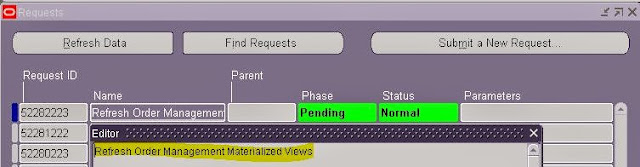



Thanks for your sharing. I got Item Orderability function very clearly now.
ReplyDeletePrecise and clear explanation...
ReplyDelete