Oracle Receivables –
Transaction Batch Sources
Batch sources control the standard transaction type
assigned to a transaction and determine whether Receivables automatically
imports the transactions and transaction batches. Transaction Source setup
plays an important role in determining the behaviour of the Transactions form
and how AutoInvoice validates data to be imported.
The following functionality can be controlled in the Transaction
Source setup:
Automatic Transaction Numbering
GL Date Derivation
Grouping Rules
Customer Information
Bill To and Ship To
Address
Contact
Payment Method
Accounting Information
Invoicing Rule
Payment Terms
Sales Credit Validation
How to process Invalid Lines
How to Process GL Dates in a Closed Period
Transaction
batch sources can be defined by 2 methods:
Manual: Use manual batch sources with
transactions that entered manually in the Transaction and Transactions Summary
windows.
Imported: Use imported batch sources to
import transactions into Receivables using AutoInvoice.
Transaction Source Form consist of 6 Tabs:
1. Batch Source
2. AutoInvoice Options
3. Customer Information
4. Accounting Information
5. Other Information
6. Sales Credit Validation
Defining Transaction Source:
Navigation:
India Local Receivables Responsibility > Oracle
Receivables > Setup > Transactions > Sources
1. Batch Source
Tab:
Batch Source Name
– Define a Transaction Batch Source Name
Automatic Batch
Numbering – If enabled indicates
batches are automatically numbered, using the sequence provided in Last Number
& if unchecked indicates batches will require users to enter a batch number
manually
Automatic
Transaction Numbering – If enabled indicates
the transactions within this batch will be numbered automatically from the
sequence value provided in Last Number & If unchecked indicates manual
transaction numbering, which will require users to enter a transaction number
manually during data entry
Copy Document
Number to Transaction Number – indicates whether the document number
generated to be overlay the transaction number. This feature is necessary to
implement gapless transaction numbers
Allow Duplicate
Transaction Numbers – indicates whether duplicate numbers should be
prevented or not during data entry
Copy Transaction
Information Flexfield to Credit Memo – indicates whether the descriptive
flexfield information from an Invoice should be copied into the Credit memo
that credits the transaction
Generate Line
Level Balances – indicates whether transactions in this batch to maintain
line level balances useful for Line Level Cash Applications
Receipt Handling
for Credits – for cases where the credit memo is interfaced against an
Invoice that has already been fully paid, option is available for unapplying
the receipts so that AutoInvoice can continue crediting the transaction.
Standard
Transaction Type – is the default transaction type for transactions in this
batch
Credit Memo Batch
Source – is the default batch source Receivables will use when creating
Credit Memos against transactions within this batch source.
2. AutoInvoice Tab
AutoInvoice Options tab highlights the Grouping rule
created earlier. The setup indicates
this batch will group data as specified in this grouping rule.
Invalid Line –
indicates the action to take when an interface line has an error, valid values
are:
Reject Invoice and Create Invoice
GL Date in a
Closed Period – indicates the action to take when the GL date provided in
interface falls in a closed period, valid values are: Adjust and Reject
Grouping Rule
– indicates the default grouping rule to use for interface lines using this
batch source.
Create Clearing
– when checked, any differences between the specified revenue amount and the
price multiplied by the quantity for imported invoice lines are stored in a
clearing account. If enabled, then clearing account to be defined.
Allow Sales Credit
– when checked, indicates that sales credits can be entered for transactions
using this source
Below screenshots explains the other tabs - Customer
Information, Accounting Information, Other Information & Sales credit Validation
Tabs – Autoinvoice will validated the data based on the Value or the ID which
are defined in these Tabs.
3. Customer
Information Tab:
4. Accounting
Information Tab:
5. Other
Information Tab:
6. Sales Credit
Validation Tab:

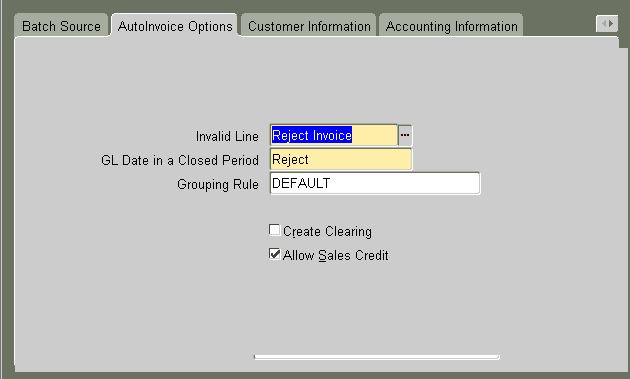





No comments:
Post a Comment