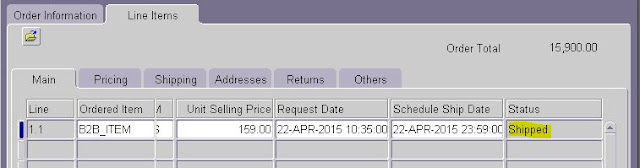Oracle R12 Order Management - Back to Back (B2B) Order Flow:
Back to Back Order type is used in the below scenarios:
1. If the Customer ordered part is not in stock
2. If the Customer ordered part is not manufactured
3. Customer will place the order to the organization, organization will generate the purchase order to the supplier and the supplier will ship the parts to the organization and organization ships the part to the customer.
4. Here in Back to Back order Sales order is linked to the purchase order
The below attributes should be defined in Item Master for the items as B2B Orderable:
Ensure whether the ATO flag is enabled in sales order line level - Main tab & Source Type is "Internal" in Shipping tab.
Once the Sales order is entered for the B2B Part, the Sales order Line status will be "Entered"
Right Click on the line and select Progress Order, Create Supply Order - Eligible Windows Opens. Click OK.
Once the Progress order is done for the Sales order line, the Sales order Line status will be "External Req Requested"
Query the PO number in the Receipt form and receive the part.
Once the receipt is created, the sales order line status will be "In Receiving"
Query the receipt number in Receiving Transaction form and accept the part.
Query the receipt number in Receiving Transaction form and deliver the part.
Once the part is delivered to the subinventory, the sales order line status will be "Awaiting Shipping"
Back to Back Order type is used in the below scenarios:
1. If the Customer ordered part is not in stock
2. If the Customer ordered part is not manufactured
3. Customer will place the order to the organization, organization will generate the purchase order to the supplier and the supplier will ship the parts to the organization and organization ships the part to the customer.
4. Here in Back to Back order Sales order is linked to the purchase order
The below attributes should be defined in Item Master for the items as B2B Orderable:
- In Purchasing Tab - Purchased, Purchasable, Use Approved Supplier, Default Buyer & List Price to be defined
- In General Planning Tab - To be defined as "Buy"
- In Work In Process Tab - "Build in WIP" attribute flag to be enabled
- In Order Management Tab - Customer Ordered, Customer Orders Enabled, Shippable, OE Transactable & Assemble to Order flag to be enabled
- B2B Orderable Items should be assigned in the order receiving organization.
- B2B Orderable Items should be defined in the Price List
Oracle Order Management - Back to Back Order Flow:
- Enter a sales order and enter the B2B Item
Ensure whether the ATO flag is enabled in sales order line level - Main tab & Source Type is "Internal" in Shipping tab.
Once the Sales order is entered for the B2B Part, the Sales order Line status will be "Entered"
- Book the sales order
Once the Sales order is booked, the Sales order Line status wil be "Supply Eligible"
- Progress the B2B Orderable
Right Click on the line and select Progress Order, Create Supply Order - Eligible Windows Opens. Click OK.
Once the Progress order is done for the Sales order line, the Sales order Line status will be "External Req Requested"
- Import the Requisition
Run the Requisition Import Concurrent with Import Source as CTO
- Query the B2B Part number in Requisition Summary
Requisition would have been created with Sales Order details in Note to Buyer
you can see the sales order delivery line id is linked with requisition, while querying in "po_requisition_header_all" table for the requisition header id.
Once the Requisition is imported, the sales order line status will be "External Req Open"
- Auto create the Purchase Release
Query the Requisition in Auto Create form and Auto create the Purchase order for the defined supplier.
Once the purchase order is created & approved, the sales order line status will be "PO Open"
- Receive the parts
Query the PO number in the Receipt form and receive the part.
Once the receipt is created, the sales order line status will be "In Receiving"
- Inspect the parts
Query the receipt number in Receiving Transaction form and accept the part.
- Deliver the parts
Query the receipt number in Receiving Transaction form and deliver the part.
Once the part is delivered to the subinventory, the sales order line status will be "Awaiting Shipping"
- Stage pick & Ship the parts
Release and ship the sales order
Please note below the sales order line status for each activity in Back to Back order flow in Oracle R12 Order Management.