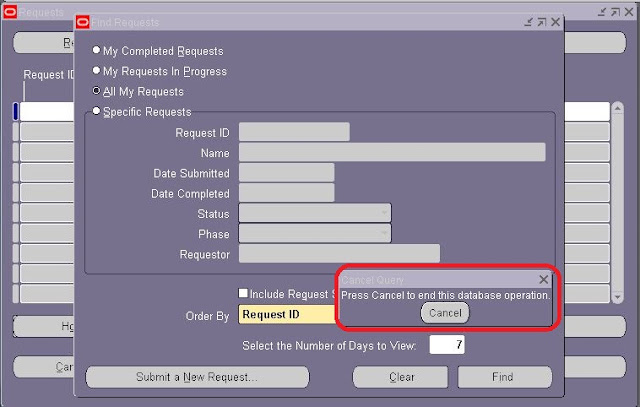Oracle SCM Functional Interview Questions
& Answers - Order Management Module - Part VI
Question
& Answers on Shipping & Execution
Define
Release Rules:
Release Rules is defined as the
criteria to be used during Pick Release. Only sales orders which meet the
criteria and are eligible will be released. A Sales Order line is eligible if
it has completed the prerequisite workflow activities, such as Schedule -
Line or Create Supply.
Define
Release Sequence Rules:
Release Sequence Rules determines
the order in which inventory is allocated to sales orders. Users can
choose to allocate by order, outstanding Invoice value, Scheduled
Date, Departure Date & Shipment Priority.
The Sequence in which sales orders are
filled could be very important. If a company has a problem of running out of
material before all of their orders have been filled it is very important that
they have filled their most important orders first.
Define
Picking Rules:
Picking Rules which are created and
maintained in Inventory, suggests which material to use, based
on inventory controls such as Revision control, Lot control, FIFO
(first in first out) or subinventory / locator picking numbers.
Picking Rule is an Item Attribute.
Create a variety of picking rules and associate them with the appropriate
items. If there isn’t a Picking Rule associated with the item, the system will
use the Organization’s default Picking Rule which is defined in the Shipping
Organization’s Parameters.
Define
Pick Slip Grouping Rules:
Pick Slip Grouping Rules organize how
released order lines are grouped on Pick Slips for ease of picking.
Example: By using the Pick Slip
Grouping Rule "Sub-Inventory" the user can reduce the number of trips
to a particular sub-inventory by grouping all lines for that
sub-inventory on to one Pick Slip.
What
Happens during Pick Release?
1. A pre-approved Move Order is
automatically created in Inventory.
2. A Move order is a request for a
subinventory transfer from the source subinventory to the destination (staging)
subinventory.
3. A Move order is created for every
Sales Order Line that has the status of “Awaiting Shipping” and passes the
picking criteria.
4. The Destination subinventory is the
Staging subinventory entered on the Release Sales Orders form or defaulted from
the Shipping Parameters. Only one staging subinventory is allowed per Picking
Batch.
Note: A Picking Batch is the total
number of Order Lines that were released at one time.
Inventory uses the move order to
manage material requisitions within an Organization.
Other
options during Pick Release:
Allocate Inventory to the move order:
Allocating can be done automatically
after the move order is created by setting “Auto Allocate” to yes on the
Release Sales Order form or postponed until later, then manually allocated from
the Transaction Move Orders form.
The Release Sequence Rule,
that was entered on the Release Sales Orders form, or defaulted from the
Shipping Parameters, will be used to determine in what sequence to
fill the move orders.
Pick Confirm the move order:
Pick Confirm can be done automatically
during the picking process by setting “Pick Confirm” to yes on the Release
Sales Orders form or by unchecking the Pick Confirm Required checkbox in the
Organization Parameters form. If it is not done automatically during pick
release it can be done manually from the Transaction Move Orders form by
selecting the Transact button.
The Pick Confirm transaction executes
the subinventory transfer, moving the material from it’s source location to
it’s destination staging location. Only 1 staging subinventory is supported per
picking batch.
Auto Create Deliveries – Optional:
A delivery is required in order to Ship
Confirm. User can select to have the Picking process automatically group the delivery
lines into deliveries to expedite this process.
Reference: Collected
from various web sources
Please do refer: