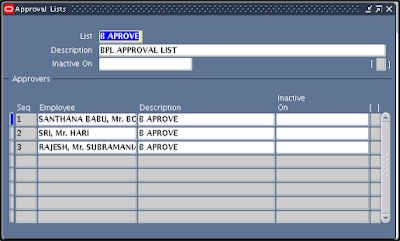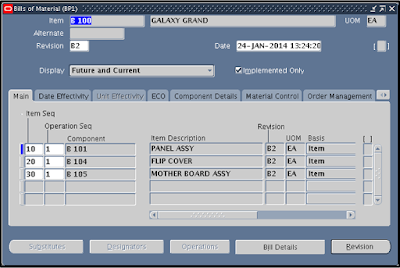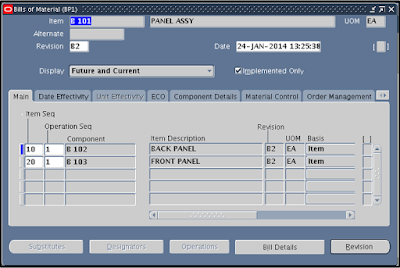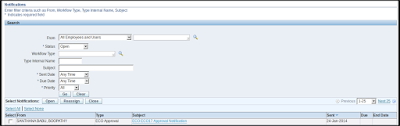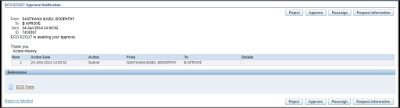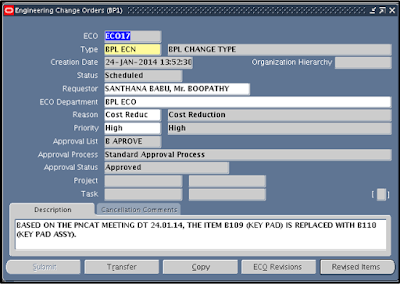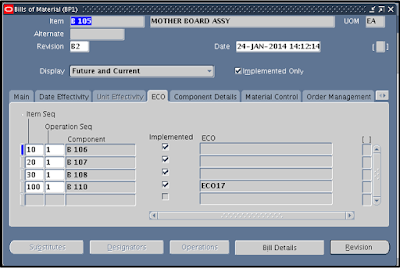Oracle Purchasing – Line Types
Line
Types:
The main
feature of Line type in Oracle purchasing is to differentiate the orders for
goods, services or outside processing orders.
When you
enter a line on a purchasing document and choose a line type, Purchasing
automatically displays the default information that is defined here for the
line type.
Line type
controls the type of various documents like Purchase Orders, Requisitions.
Default Line Type can be selected for these documents. When any of these documents
is created, the line type is part of the item information. Line type can also
be overridden for each document line.
Navigation:
India
Local Purchasing > Oracle Purchasing > Setup > Purchasing > Line
Types
Name:
Define a
Line Type Name
Category:
Enter
the default purchasing Category for items with this line type. This purchasing
category can be overridden on purchasing document lines.
Description:
Define a
Description for the Line Type
Unit:
Enter
the default Unit of measure for items with this line type. You must enter a
default unit when you use the Amount value basis for your line type. This unit
of measure can be overridden on the purchasing document lines only for non-Outside
Processing line types with Quantity value basis.
Value Basis: This field cannot
updated after the work is saved.
Amount: Receive items by amount. You cannot change the unit of measure and unit
price on purchasing document lines.
Quantity: Receive items by quantity. Outside
Processing line types must have this value basis.
For both amount and quantity based line types, you can specify default
values for category, unit of measure, and whether you require receipt.
For quantity based line types, you can specify the unit price, but for
amount based line types the unit price defaults to 1.
For quantity based lines, you can specify whether the line type is used
for outside processing.
Price:
Enter
the default Unit Price for items with this line type. Purchasing automatically
enters a unit price of 1 when you use the Amount value basis and prevents from
updating this price when you create your line type. This unit price can be
overridden on purchasing document lines only when with Quantity value basis line
types.
Receipt Required:
Define
yes or no to default on the purchasing document shipments with this line type. This
default can be overruled when entering the shipment.
Outside Processing:
This
Outside Processing to restrict this line type to purchasing outside processing.
Also, when outside processing line type is used on a purchasing document, then
the choices for the item are limited to outside processing items. This check
box can be enabled only if the value basis is Quantity and using Work in
Process.
Inactive Date:
Enter
the Inactive Date on which the line type is no longer usable.
Types of Line types & Usuage:
|
S
no
|
Value
Basis
|
Purchase
Basis
|
Line
Type Usage
|
|
1
|
Quantity
|
Goods
|
This Line types is used when we know quantity and price of the item we
are going to purchase. It can be also used for outside processing.
Ex: If a laptop of 1000 dollars is to be purchased. Here you know the quantity
and unit price.
|
|
2
|
Amount
|
Services
|
This Line type is used when you want to purchase services. Here while
setting up price automatically became 1 and you can define unit which
defaults on PO.
Ex: Suppose you want to buy a consulting services to support oracle
apps project for $1000 service.
|
|
3
|
Fixed Price
|
Service
|
This Line Type is available when service procurement is implemented.
It is used to buy a fixed price general office service
|
|
4
|
Fixed Price
|
Temp Labour
|
This Line Type is used when service procurement is implemented. It’s
where temp labour is fixed price like office cleaning.
|
|
5
|
Rate Based
|
Temp Labour
|
This Line Type is used when service procurement is implemented. It
used to if you want to order temporary labor service by per unit rate. For
this you need to define Job and then you can select UOM like day, hour or
week and mention the price. For example need temporary clerk for 1 day or 1
hour or week.
|