Oracle Inventory –
Inventory Counting
There are 3 types of counting available in Oracle Inventory:
- Cycle Counting
- Physical Inventory Counting
- Replenishment Counting
Cycle Counting:
1. A process of checking
the items periodically throughout the year to ensure accuracy of inventory
quantities & values.
2. Frequency of
counting item may be based on the classification of items.
3. A process of
taking inventory that does not require the inventory organization to shut down
in order to count actual inventory items.
4. Can be
performed at organization or sub-inventory level
Example:
Class A items can be counted 4 times a year
Class B items can be counted 2 times a year
Class C items can be counted once in a year
Prerequisites:
1. ABC Classification should be defined for all items in the inventory
2. Workday Calendar should be defined for the inventory
3. When determining cycle count classes based on ABC analysis, ABC
analysis compilation and assign the complied items to ABC classes.
Cycle Counting consists of:
- Cycle Counting Defining
- Generating Cycle Count Listing
- Entering Actual Quantities
- Approving Adjustment
Step 1: Cycle Counting Defining
Navigation:
India Local Inventory Responsibility > Oracle Inventory > Counting
> Cycle Counting > Cycle Counts
- Enter a unique name & Description for the cycle count.
- Enter the inventory workday calendar to use for this cycle count. (This
calendar is used to determine the days on which to automatically schedule
cycle count.)
- Adjustment Account
·
Scope and Control Tab.
Count
Controls:
·
Inactive On: Enter the date on which the cycle count becomes inactive.
(Optional)
·
Late Days: Enter the number of workdays that can pass after the date the
count request was generated, before a schedule count becomes a late count.
- Starting Sequence: Default to 1. Can be leave this
default or enter the number to use as starting number in the next count
request generator. The count sequence number uniquely identifies a
particular count and is used in ordering the cycle count listing.
- Unscheduled Entries: Specify whether you can enter counts for items
that are not scheduled to be counted. (Optional)
- Display System Qty: Enabling this field to display system on-hand quantities during count entry.
Automatic Recounts:
Enable this field to
automatically assign a status of Recount to out of tolerance
counts and include them in next cycle counting.
- Maximum: If you selected automatic recounts, enter the maximum number of times inventory can generate an automatic recount request. Once this number is reached the adjustment must be approved or rejected.
Count Subinventories:
Defaults to ALL. Can
be left as default or select SPECIFIC. If “Specific” is chosen
then navigate to the Subinventory region and select the subinventories to
include in the cycle count.
·
Serial & Schedule Tab:
Serial Control Option:
·
Count: Select the count option to determine whether to exclude serialized
items from the cycle count (Not Allowed), create one count request for each
serial number (One per Request), or create multiple serial details in a count request
(Multiple per Request).
- Detail: Quantity
& Serial Numbers: Serial number & quantity are required and are validated
when entering adjustment. Quantity Only: Serial number entry is optional
if the count quantity matches the system quantity, regardless of whether
the serial numbers match. If you do not enter serial number, the count is
marked as completed. And no adjustments are performed. If you do enter
serial numbers, both quantity and serial numbers are validated when
determining whether adjustments are required.
·
Adjustment:
Adjust if Possible: If a
discrepancy exists between a count quantity & a system quantity or if the
entered serial numbers do not correspond to the serial number already in the
specified location, then the system will attempt to make adjustment if the
adjustment variance & value are within tolerances. These adjustments
consists of receipt & issue of the appropriate serial numbers to
& from the specified location and are applicable only to instances in which
new serial numbers or shipped serial numbers are counted.
Review All Adjustments: No automatic
adjustments are attempted.
·
Discrepancy:
Select the discrepancy option
to indicate whether an adjustment is attempted when a count includes a serial
number already assigned to the same item elsewhere in the system.
If you turn automatic
scheduling on, enter the following information
Auto Schedule:
- Select to automatically schedule this cycle count.
- Frequency: Select “Daily”. This information is used along
with the count frequency of each cycle count class, when performing
automatic cycle count scheduling. The value you enter here dictates the
window of time within which you can enter the count against schedule
buckets.
- Count Zero Quantity: Determine whether to automatically generate
requests to count items with an on-hand quantity of zero.
- Last Date: Display the last date this cycle count was
automatically scheduled.
- Next Date: Leave blank or enter the date of the first workday
(Monday) for the next schedule interval when this cycle count is
scheduled.
·
Adjustment & ABC Tab:
Approval:
·
Required: It determines when the approval is required for adjustments.
Never:
Adjustment transactions are automatically posted where entered Counts differ
from system balance.
If Out Of Tolerance: Adjustment
transactions are not automatically posted for the counts outside a specified
approval tolerance. You must approve such adjustment before posting.
Always: You must approve all cycle count adjustments,
regardless of tolerance level before it is posted.
·
Tolerances: Enter one or more of the following tolerances.
·
Qty Variance: Enter the percentage variance of count quantity to On-hand quantity beyond which
adjustments are held for approval.
- Adjustment
Value: Enter the adjustment values beyond which adjustments are held
for approval.
- Hit/Miss
Analysis: Enter the percentage variance of count quantity to on-hand
quantity beyond which a count entry is considered as a miss for hit/miss
reporting.
ABC Initialization (Optional):
- Enter the
ABC group name on which to base the cycle count item initialization or
update.
·
Option:
None: Do not change to the list of cycle count items.
(Re)initialize: Use the ABC group you specified to load all Items
& their ABC assignments into the list of items to include in your cycle
count. If you already had items defined for your cycle count, this action
deletes existing information & reloads the items from the ABC group.
Update: Use the ABC group you specified to insert new cycle count
item.
If you choose
Update option:
Indicate whether to update
classes. If an item’s ABC class assignment in the ABC group you specified is
different from the cycle count class this item is assigned. The cycle count
class is updated for the item with the ABC assignment in the specified ABC
group.
Indicate whether to delete
unused item assignment that are no longer referenced in the specified ABC
group.
Save the form once
the above details are defined
- Re-query
the records to ensure the re-initialization has occurred. Wait for Few
minutes then select Run from query menu. If the status field does not
display “Completed” wait for few more minutes then Run the query again.
Step 2: Assign ABC Classes to
Cycle Count
Enter ABC classes
to include in your cycle count.
- Click
on Class button
Complete the Cycle
Count Classes form
- Names of
the ABC classes appear in this field. These names were determined in the
ABC assignment group.
- Counts per
Year: Enter the number of times per year you want to count each item in
this class.
- Approval
Variance: Enter positive or negative tolerances. If you do not enter
tolerances, a value entered in the cycle count window is used. (Optional)
- Save your
work & close the cycle count classes window.
Step 3: Define the Cycle Count
Items
To define Cycle
count Items
- Click on Item button
- This form displays the cycle count items. You may verify an item’s
class & specify an approval variance for specific item
- Save your work & close Cycle
Count Item window & Cycle Count window.
Step 4: Cycle Count Scheduler:
- Choose Cycle
Count Scheduler from Tools menu.
- Complete Cycle
Count Schedule Parameter
- Click the
OK button again.
Step 5: Perform Full Cycle
Count:
- Select Perform Full Cycle Count from the tools menu.
- Enter the Parameters
- Use the list of values to enter your cycle count name in the
parameters fields next to cycle count listing.
- Click Option button.
- Select Save All Output Files & press OK button.
- Press Submit button on Perform full cycle
count screen. Click OK & close all windows.
Step 6: Generating Cycle Count
Listing:
Navigation:
India Local Inventory
Responsibility > Reports > ABC and Counting : ABC and Counting Report
- Complete
ABC and Counting report form.
- Run the “Cycle
Count Listing” Report with suitable parameters
- Click OK
button.
- Select the
report to automatically run periodically
Step 7: Entering Actual
Quantities
Navigation:
India Local Inventory Responsibility > Oracle Inventory > Counting > Cycle Counting > Cycle Counting Entries
India Local Inventory Responsibility > Oracle Inventory > Counting > Cycle Counting > Cycle Counting Entries
- Query the
cycle count to be performed.
- To enter
scheduled counts.
- Count Quantity
Enter the quantity that is counted
for each item. Inventory uses this quantity with the specified unit of measure
to determine the value of cycle count adjustment.
- Save your
work and it will get submitted for approval.
Step 8: Approving the
adjustments
- Approver
shall take appropriate action and save the response/s .
Accounting Entry for Cycle Count after Adjustment:
Action
|
Debit
|
Credit
|
If Physical
Counted Qty > System On hand Qty
|
Inv Valuation A/c @ current average cost
|
Adjustment
A/c @ current average cost
|
If Physical
Counted Qty < System On hand Qty
|
Adjustment A/c @ current average cost
|
Inv Valuation A/c @ current average cost
|














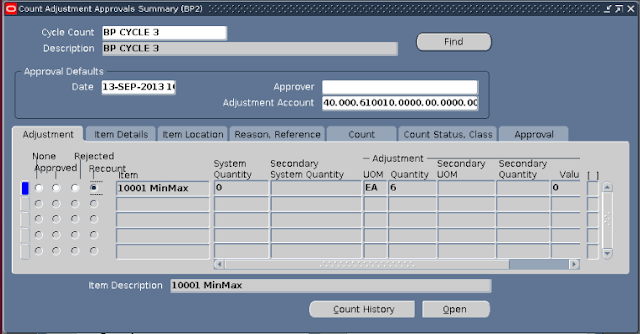



Anyone having issues with the number of counts Oracle generates based on the ABC Classes sub-form settings? It seems as though Oracle is ignoring my settings here. -Rey Serna (rey.serna@verifone.com)
ReplyDeleteVery useful..Thanks.
ReplyDeleteDear sir. I Have Need For SAP software Learn.
ReplyDeleteGood info..
ReplyDeleteyou can find oracle fusion videos on below. Please subscribe and share for more updates.
https://youtu.be/fONwvsQ_v0M
in cycle count entries screen why system by default does not display all items which is loaded by ABC items initialize process? do we need to manually enter all items in cycle count entries form?
ReplyDelete